For online sellers, accurate and efficient order fulfillments is very important to have a solid integration between the Web shop and the Warehouse management system (the software at the warehouse that manages stock and orders). Sending electronically orders info to the particular warehouse personnel not only removes manual purchase entry mistakes but additionally really helps to streamline warehouse procedures. In addition, the warehouse should be able to deliver the shipping and delivery tracking info for several orders back again to the ecommerce platform used in order that clients can receive up-dates on the orders and monitor them upto their doorsteps.
But with therefore many e-commerce shopping cart software solutions and inventory administration systems available today, so how exactly does an on the internet merchant ensure that they’re making use of the particular most reliable answers to integrate these types of divergent techniques? The solution might not be as clear cut as you would think.
Most important tasks are orders exports and import tracking numbers, to control inventory it will be needed additionally to import the product list with at least this fields: sku, name, price, weight and barcode.
We are going to cover here the top 4 most popular ecommerce platforms magento, woocommerce, shopify and prestashop, if you use a different platform write us a comment here and i will reply the best way to integrate it.
We are going to explain three possible methods to integrate exporting orders and / or update shipping information:
1. Exporting orders or products in csv / excel file / google docs sheet
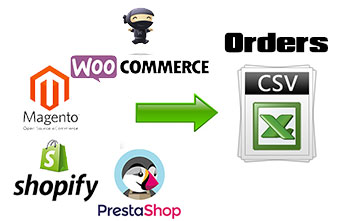
There is many plugins, extensions, or modules for woocommerce, magento, prestashop or shopify, based in our experience we are going to suggest what we have tested that works 100%.
For Woocommerce we recommend: “Order/Customer CSV Export”
Magento: “Order Import/Export“, “PopShop Export2Sheets” (export to google sheets), only for magento versions from 1.6-1.9.x
Prestashop: “Export pro”
Shopify: no need addition module to export product it include a builtin option. You can export a CSV spreadsheet of your orders from the Orders page of your Shopify admin to export your complete orders information.
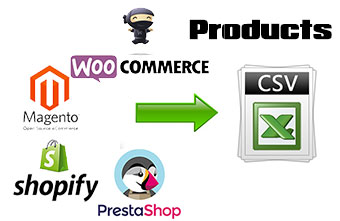
Exporting products in csv
Woocommerce: “WooCommerce – Store Exporter”
Magento: Mass Export Product to CSV (export products)
Prestashop: “Export pro”
Shopify: no need addition module to export product it include a builtin option to export orders:
1. From your Shopify admin, click Products (or press G P P)
2. Click the Export button in the page header.
3. Select which type of CSV file From the dialog box, choose the products you want to export
4. Select which type of CSV file: CSV for Excel
5. Click Export products. An email is sent to you containing a secure download link. Click the link to retrieve your product CSV file.
Once you have installed the appropiate module, plugin or extension required to export your orders, select your pending orders to be fulfilled and export it in csv.
Its important that you send orders before of the cutoff times for shipping of the warehouse. Cutoff shipping times means the last time to send order to be dispatched same day. By example if for the service UPS saver your warehouse have a cutoff time of 13.00 PM and you send orders after that hour, your orders will be fulfilled and dispatched next working day.
2. Warehouse Management System (WMS) will download your orders using your ecommerce platform Rest API
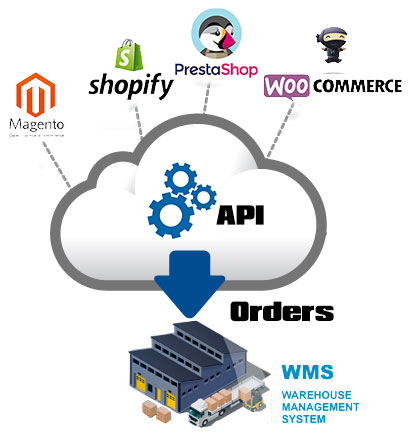 Woocommerce:
Woocommerce:
1. Login to wordress admin panel and Create an user
2. Go to WooCommerce > Settings > API > Keys/Apps.
3. To get started, select Add Key: Select the User you would like to generate a key for in the User field and add a Description.
Magento:
1. Login to the Magento Admin Panel and navigate to System > Web Services > Roles
2. Create a new API role. This page lists the current API roles. If there none listed, click on Add New Role.
2.1 Every role requires a name. This can be anything. but make sure its descriptive for yourself.
2.2 The next tab on the left (Role Resources) allows you to select which resources should be available for users with this role. While you can select exactly which privileges are given, we recommend you select All.
3. Create a new API user. Now that the role is created, you can add an user that makes use of this role. Fill User Name and Api Key.
The next tab on the left is called User Role, and here is where you should select the role earlier created.
Prestashop:
1. Login to prestashop admin panel and
2. go to Advanced Parameters->Webservice-> Enable prestashop webservice
3. Add key selecting the resources. Using view is suficient to download orders
Be sure you that select the following permissions:
order_states (Get) order_histories (Get, Post, Put) carriers (get) order_carriers(post, put, get) customers (get) addresses (get) order_payment(get)
Update shipping information with courier, shipped date and tracking numbers
There is two ways to update tracking numbers at orders uploading tracking number and shipping info by csv or allow your WMS update your orders accesing via REST API.
1. Uploading orders shipping and tracking number by csv:![]()
Woocommerce: “WooCommerce Shipping Tracking” plugin that allows you to enter shipment tracking number of the order and allow to import from csv tracking numbers
Magento: “Tracking Number Import Module” (for magento 1.x and magento 2.x) Allow to Import order status updates and tracking numbers from CSV or XML
Prestashop: “Upload shipping number Module” allows to manually or automatically update your shipping numbers by CSV file.
Shopify: you can use UpTracker, its shopify plugin to upload trackings from csv.
2. Allow your Warehouse to access via webservice or REST API to your ecommerce platform:![]()
Shopify, Magento support allow enter tracking info manually, but Woocommerce requires a plugin to allow enter tracking and shipping info, the unique plugin that allow to enter tracking numbers and allow to update tracking numbers accessing from the API is “Shipment Tracking” from version 1.5+.
Another option to import trackings numbers and shipping info to your ecommerce platform is to use Aftership, that offers free plugins and connectors for Magento, Shopify, Woocommerce, Prestashop, Opencart, Bigcommerce, Ebay, etc. and View the latest delivery statuses of all your shipments supporting more than 360 couriers, UPS, Fedex, TNT, DHL, DPD, USPS, EMS, etc.
3. Using Warehouse Management System Web services
This is possible only if Your order fulfillment provider offers you a webservice to allow create shipments and generate labels with trackings numbers, you should ask them about the documentations to implement your calls from your own application in this case you should send info about your orders and recover tracking numbers to update your orders.
When you call to the WMS webservices to create new shipments, you will get directly the courier label and the tracking number, and you can make calls periodically to get the status of the shipment.
This option is used specially when is used a custom ecommerce implementation and there is not available an API or webservice to donwload orders or upload tracking and shipping information and we need to automatize integration with our warehouse that provides services of order fulfillment.
If you have an different or special way to integrate your order fulfillment with your warehouse please comment this post.



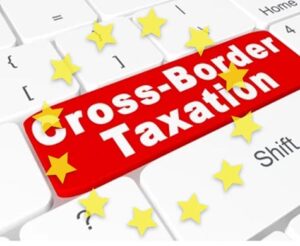



One Response
Great information. I would just like to add on that to effectively manage your order fulfillment the WMS system that is being used should be strong and integrated with various kinds of functionalities where it can be the whole idea of the inventory and the order that is there in the stock. WMS should work in multi-customer, multi-location, multi-warehouse scenario to seamlessly manage multi-channel fulfillment for you and provide you the solution which best fits your requirement.